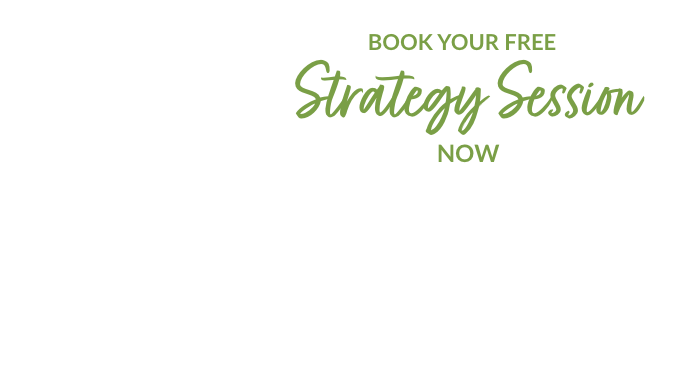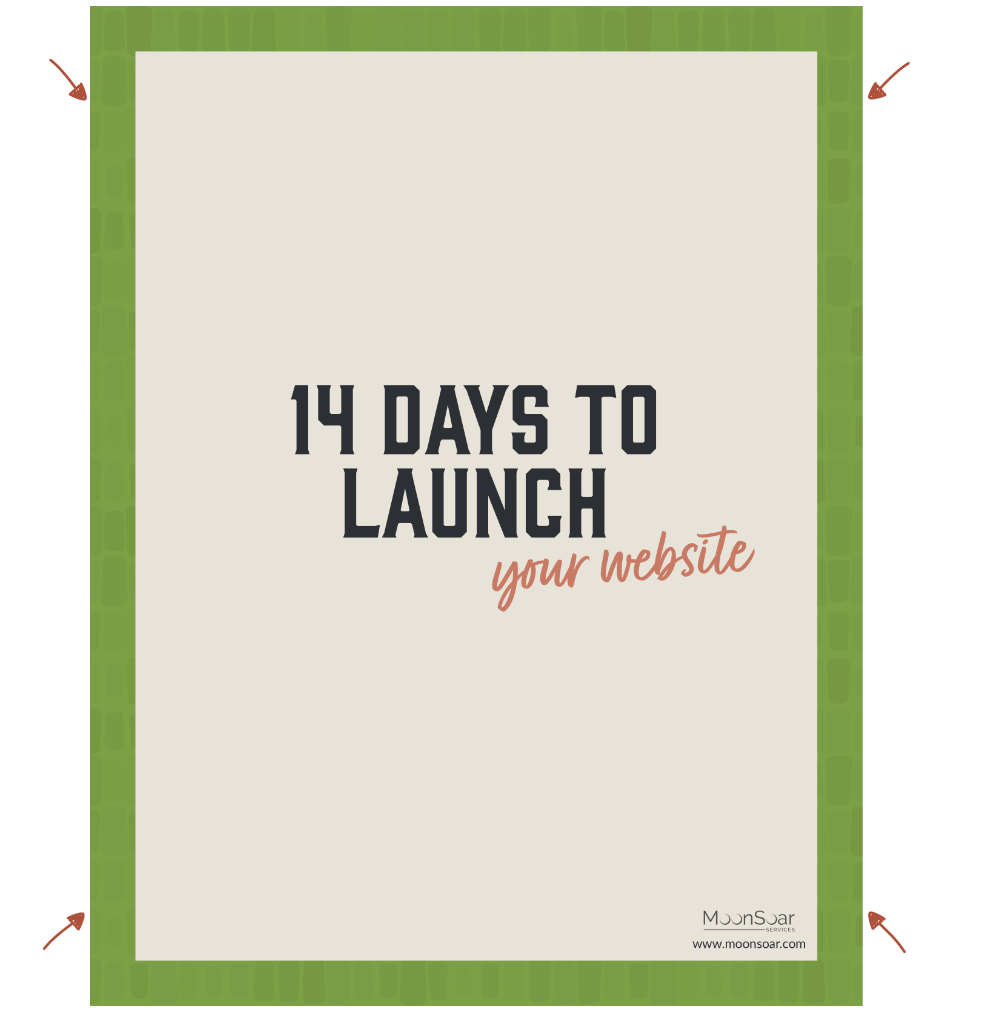Oftentimes when we have multimedia on our websites, it’s hosted on another platform. This does mean that depending on the platform’s capabilities, there may not necessarily be an easy way to make the content accessible – but that doesn’t mean that it’s impossible! What you want to keep in mind is that anything on your website should be able to be appreciated by people who can’t see, can’t hear or may have difficulties understanding.
Today, I’m going to be taking a look at some recommended (by the Web Content Accessibility Guidelines 2.0) alternatives and what platforms I find are best for these solutions.
Recommendations for Multimedia
Videos
- Closed Captioning is when synchronized text appears on the video that tells the viewer what is being said on screen.
- A text transcript includes the text that is being said on the video, along with any and all relevant visual and auditory cues to what is happening.
- An audio description describes parts of the video that they may not be able to see. These videos may require an alternate version of the video that pauses what is going on in the video to describe it.
- Sign language can be included in videos for those who may not be able to hear what they are watching.
Audio
- A text transcript that can be more than just a script of what is being said – it can also include descriptions of what is going on in the audio track.
- Low (or no) background noise included in the audio to help really distinguish what is being said in the audio track.
Additional
- Any audio, video or automatically changing content should also provide the ability to pause, stop, mute or adjust volume so people can turn it off or start it as needed.
- Any automatically updating features (like a news ticker) should be able to be manually controlled so people can pause, stop, hide or adjust the timing of updates.
I know, it sounds like a lot of extra stuff that you didn’t think about previously. If you don’t have any way to edit videos to add captions, descriptive audio tracks, or sign language, OR if you don’t own the videos and cannot create a second version that includes audio description with pauses in the video, you may find that the text transcript is the best solution for you work with already existing videos. It also is a great alternative for any audio elements on your website (such as a podcast).
If, however, you do have the ability to edit the videos (or create a different version, for the case of the sign language or descriptive audio tracks), these can go a long way to ensuring that you’re being inclusive for all of your visitors.
(You may also find that the video player itself isn’t keyboard accessible – this is something we’ve come across a lot, and is a post for another day.)
How Closed Captioning Can Be Accomplished On Different Platforms
Each platform has different ways of accomplishing what alternatives are required, and I’m only going to be looking at a few.
- YouTube has speech recognition software that will add automatic captions to your video. This is, however, only a place to start. You’ll still want to review what the captions say, as the software isn’t always 100%accurrate and may actually be conveying a completely different meaning than what is being said! YouTube also allows you to upload your own captions, along with timings for when the text should appear on the video. YouTube has a great help section on how you can edit subtitles & closed captions.
- While Vimeo doesn’t have speech recognition software to add captions automatically, they do provide you with a way to upload your own captions, turn them on/off, or edit them. You can read more about how Vimeo handles captions and subtitles.
- When I had been using Vidyard, it’s abilities to add closed captioning was similar to Vimeo in that it doesn’t have speech recognition software but allowed you to upload your own captions. It looks like they’ve really improved their ability to work with captions, however, in that they now allow you to create captions from right inside the Vidyard management tool. I’m actually extremely impressed by this! Read more about Vidyard’s closed captions and subtitles.